| Latest version | 0.4.0 |
|---|---|
| Minimum Core | 9 |
| Compatible Core | 9 |
| Last updated | 2 years ago |
| Created | 2 years ago |
| Authors | |
| Languages |
English |
| Systems | All systems |
| Project source | Project URL |
| Read-me | Readme URL |
| License | License URL |
A programmable command palette for the Foundry Virtual Tabletop.
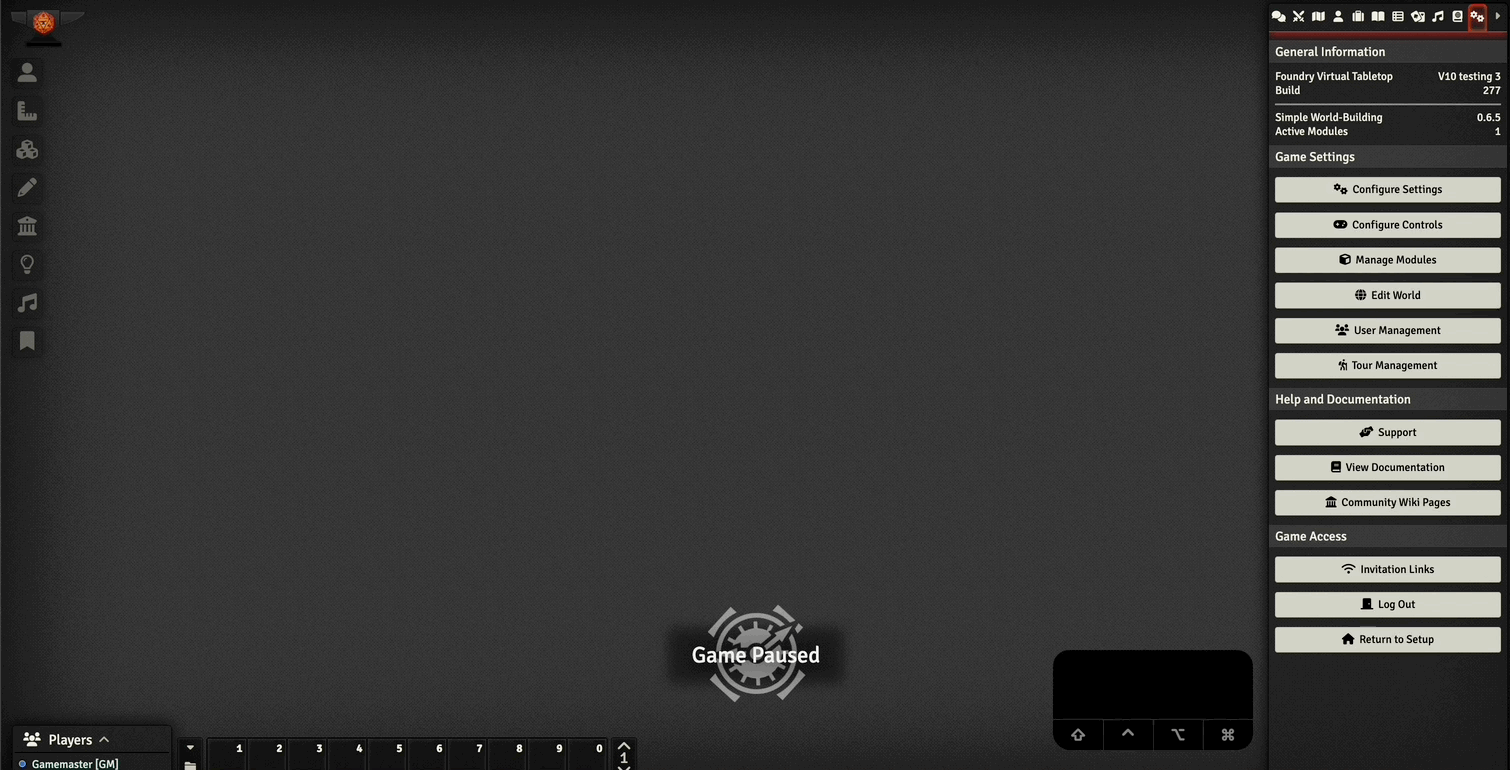
Installation
You can find Foundry Command Palette in the Foundry VTT module listing.
Installing manually:
To install manually, simply copy the below url and paste it into the module installation-window in Foundry VTT.
https://raw.githubusercontent.com/aMediocreDad/fcp/main/module.json
Roadmap
While the project is in its early stages, there are some things that I'd like to do:
- Support keybinding commands using the same API for defining commands. (These keybindings would then be remapable through foundry's native keybinding interface).
- Support for user-defined commands (through an interface in settings).
This project was spawned from a completely different project I am working on which is a full text search for Foundry Journals. The idea was not to make a complex command line, rather a simple one. There will inevitably be questions of autocompleting search for subcommands or parameters. This will likely not be implemented, if you need something more akin to a search feature look rather to Commander or Quick Insert.
Usage
Once installed, the module can by default be accessed by pressing Cmd/Ctrl + K. The hotkey combination can be remapped as you like in the settings sidebar, under Configure Controls (look for Foundry Command Palette in the menu).
Start typing to see available commands that match your input. Typing e or p generally shows a many of the available commands.
To activate a command either use the arrow keys to navigate to it, type out the name of the command so it is at the top of the list and hit the enter-key, or use your mouse to find and click the desired command.
Some commands require additional parameters to be specified. These are often described in the description of the command. A parameter is usually input as -<parameter> <value>. See the short gif above for an example.
Settings
In the main settings you can find a list of available themes to choose between. These can be added programatically by either systems/modules or by you if you know a bit of programming (see the configuration section).
Additionally, as mentioned above the hotkey can be remapped in Configure Controls.
Customization
The module can be customized by adding new commands, or new themes. Themes are defined upon initialization, whereas commands are defined using a JSON schema.
Commands
Commands are easily added by using a schema. Simply create a new json file in your module or system and add the schema specifier using:
{
"$schema": "https://raw.githubusercontent.com/aMediocreDad/fcp/main/schema/commands.json"
// ...
}
The schema should assist you in creating valid command configurations.
To add the commands in your new configuration file to the list of available commands, simply add it to your package manifest (system.json, module.json, or world.json), like so:
{
"flags": {
"fcp": {
// Use the relative path from the root of your package, with no `/` or `./` preceding it.
"commands": ["path/to/fcp-config.json"]
}
}
}
See the module.json of this package for an example.
Declaring command functions separately
If command function depends on other context in your system/module/world, you can define the command separately, and add it to the CONFIG.fcp.commandFns object (see Further Customization for details on timing). The key would then be what you use as a value in the exec-property of your config file.
Command exec parameters
The commands themselves get some parameters when invoked by the command palette:
(cmd: Command, parsedInput: string[] | [string, Record<string, string>]) => void
Where Command is the whole command object itself defined in your command config file (See the schema for details).
The parsed input is either an array with one string, or if using parameters; the first item in the array is the parsed input string, while the second is an object: [parametername]: inputValue.
Theme
Themes can be added to the CONFIG.fcp.themes object. The timing is described below, but generally the fcpInit or setup hook is preferred.
interface CONFIG.fcp.themes {
default: Theme;
myTheme: Theme;
}
The Theme object is defined as follows:
interface Theme {
name: string; // A localized name displayed in the settings menu
color: string; // Primary text color (input and title)
descriptionColor: string; // Color of the subheading or description text
backgroundColor: string; // Primary background color
activeResultBackgroundColor: string; // Highlight background color
activeResultDescriptionColor: string; // Highlight description color
activeResultTitleColor: string; // Highlight title color
scale: string; // The size of the prompt
}
Further customization
While no further customization is intended. It is possible to add or remove themes, or change other aspects of the module's configuration programmatically (like adding command functions).
To do this the fcpInit-hook is called during init. This hook is called with the CONFIG.fcp object to allow easy editing of the config object.
The rest of the module's setup happens during ready, so the setup hook should also be safe to use.



