| Latest version | 2.3.1 |
|---|---|
| Minimum Core | 11 |
| Compatible Core | 11 |
| Last updated | 10 months ago |
| Created | 3 years ago |
| Authors | |
| Languages |
English Español |
| Systems |
Pf1 |
| Dependencies |
Warp Gate libWrapper |
| Project source | Project URL |
| Report bugs | Bug tracker URL |
| Read-me | Readme URL |
| Changelog | Changelog URL |
Advanced Templates PF1
Advanced Templates helps you make sure your area effects are placed per the rules for Pathfinder (first edition). By default there are various ways that area effects can be used within Foundry that simply don't follow the rules. There are also various quality of life improvements such as changing the fill color transparency, making it so that textures correctly fit templates, being able to hide the border, and more.
Go into any Action, go the misc tab, and underneath where you pick the template type and size, you will find a variety of new options (depending on the template shape/type). For full details about these options, check out the README.
If you need to place the template in such a way that the new options don't account for, you can still configure the template to be placed via "Use System Default" which mirrors placing a template without this mod.
15 Cone Example
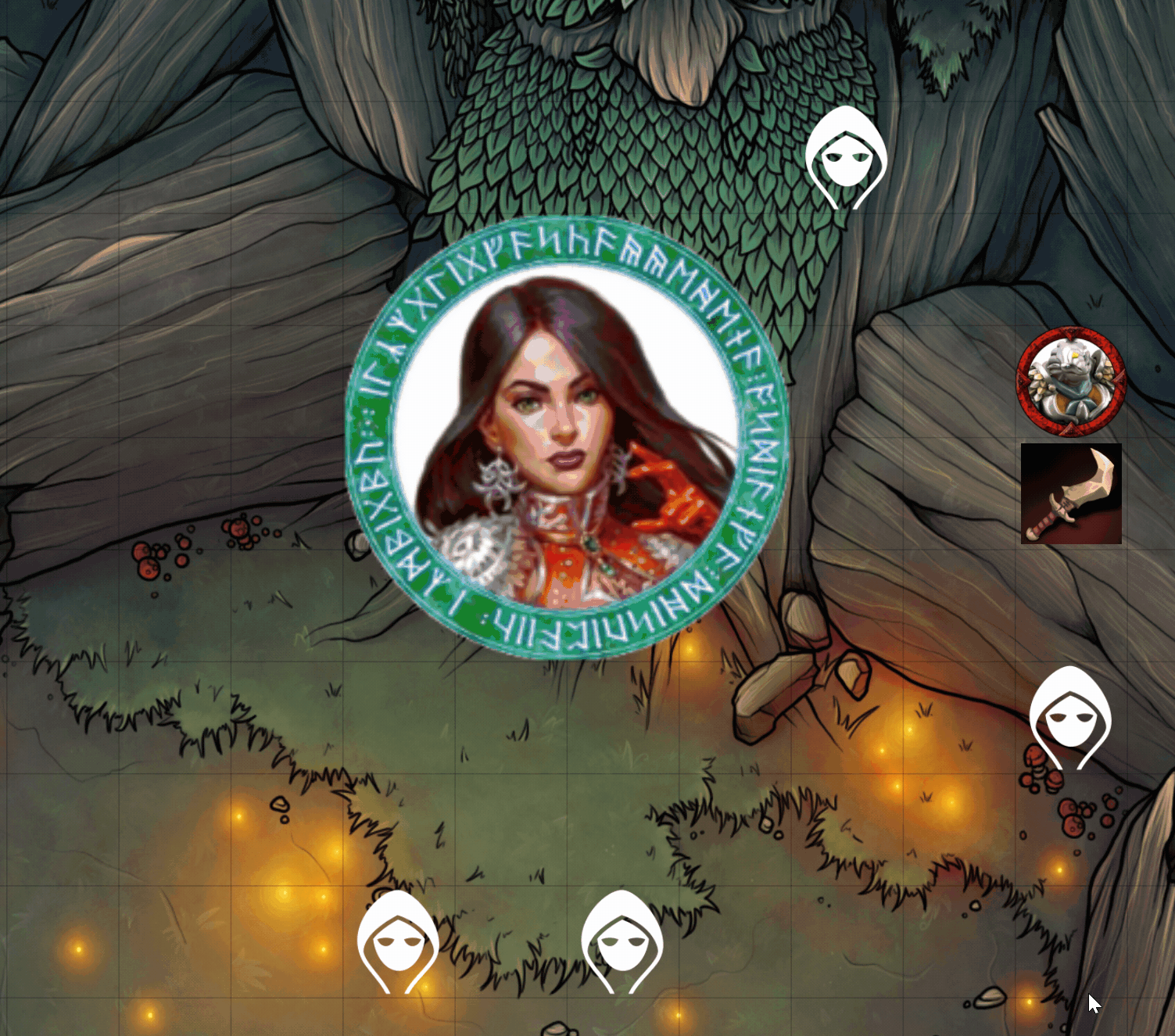
Center on Token & Attached Example
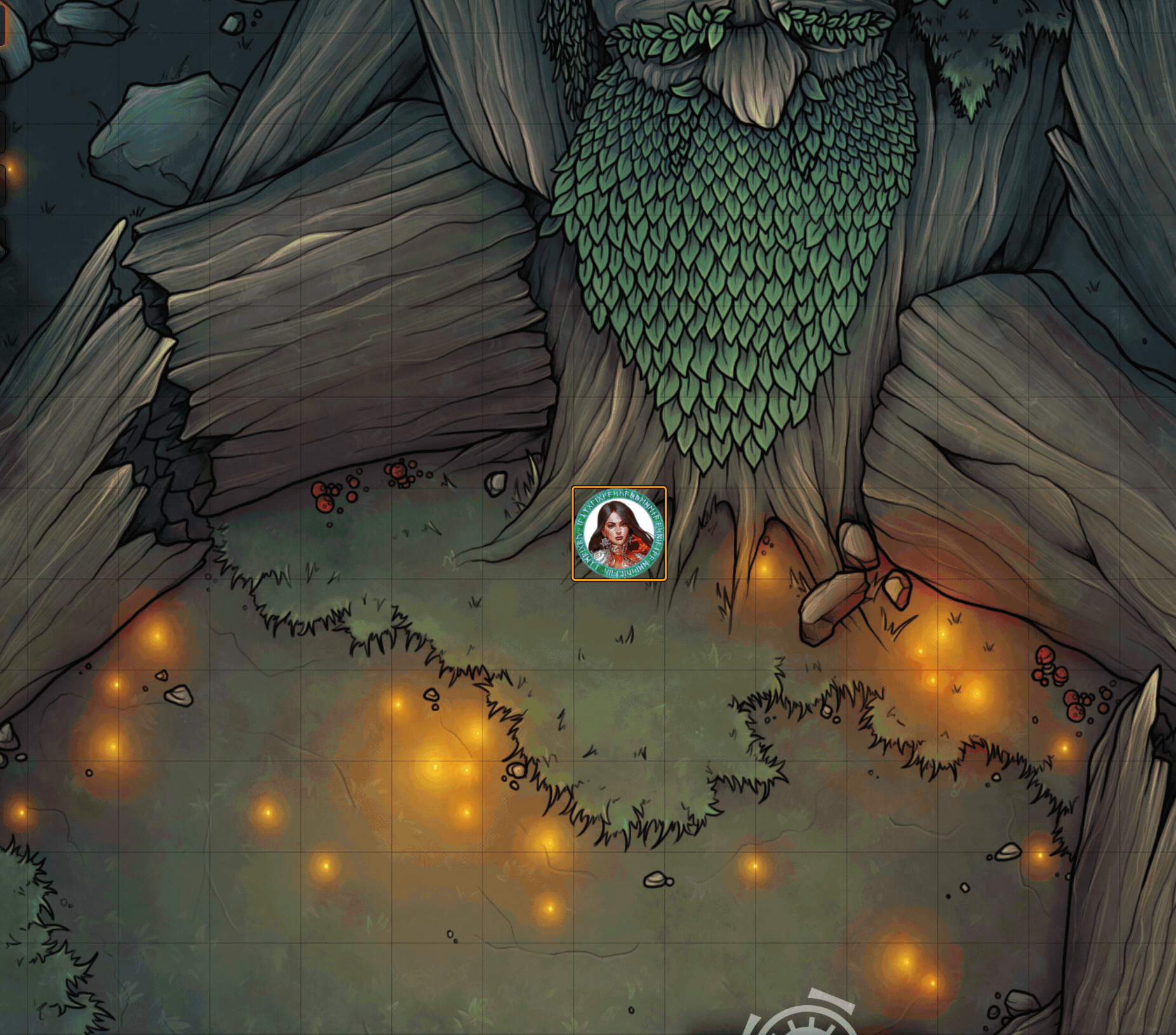
Easily throw bombs and other splash weapons

For a complete writeup, see the "Project URL" link below.
Installation
manifest link: https://github.com/dmrickey/ckl-advanced-templates-pf1/releases/latest/download/module.json
Here's a quick visual demo of how to configure some of the options and how they work (no audio was recorded)
https://youtu.be/r7oAkXw6-zU
Background image above from Caeora's Maps



