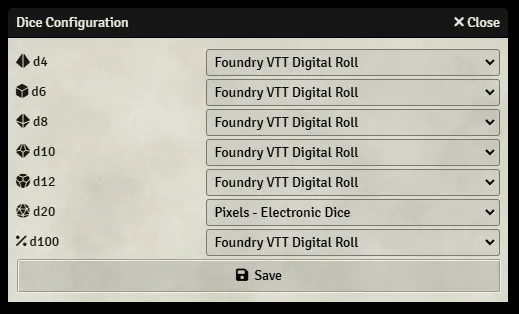| Latest version | 1.0.1 |
|---|---|
| Minimum Core | 12 |
| Compatible Core | 12 |
| Last updated | 7 months ago |
| Created | 1 year ago |
| Authors | |
| Languages |
English |
| Systems | All systems |
| Project source | Project URL |
| License | License URL |
This module integrates Pixels - The Electronic Dice (https://gamewithpixels.com) with Foundry Virtual Tabletop (https://foundryvtt.com). This integration is still experimental and will continue to improve over time.
Requirements
To use this module you must have:
- A computer with support for Bluetooth devices and you a web browser that supports the
WebBluetoothAPI (https://caniuse.com/web-bluetooth). - One or more Pixels electronic dice. This module is currently designed and tested using Pixels DevKit d20s.
SSL
In order for other players to use their pixels dice while playing on your server, the server must have SSL enabled. This is a limitation of the WebBluetooth technology. The easiest way to do this is with a self-signed certificate. You can find instructions on how to enable a self-signed certificate with Foundry VTT in this Knowledge Base article.
Installing and Activating the Module
Install the Pixels - Electronic Dice module from the Foundry Virtual Tabletop module installation menu. In your game World, activate the Pixels - Electronic Dice module.
Enabling Pixels Dice Integration
Navigate to the Settings sidebar, Configure Settings, and the Pixels tab. From here check the Enable Pixels Dice setting. You will be automatically prompted after this to configure your dice. You can return to this menu at any time to disable Pixels dice or change your Pixels configuration.
Configuring Pixels Dice
In the Pixels Electronic Dice Configuration menu you can click Add Pixel Dice to pair a new Pixel device with Foundry Virtual Tabletop. Once a die is paired it is eligible to be used for manual rolls or to fulfill system-generated rolls.
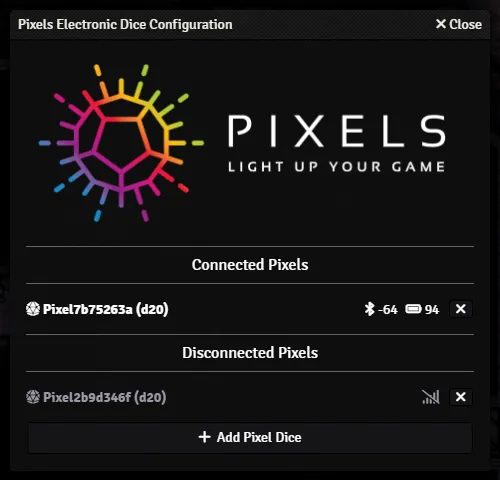
Due to a current limitation with WebBluetooth, your dice do not automatically re-connect each time you refresh your browser. A new Chrome feature can be enabled to allow automatic reconnection. To enable this feature you must visit chrome://flags in your Google Chrome browser and enable the Use the new permissions backend for Web Bluetooth setting. This is an optional step which can improve your user experience with Pixels devices. If your browser does not support this option, or you do not wish to enable it, you can manually pair each die at the start of your game session.
Configuring Foundry VTT
Once your pixels dice are configured, navigate again to the Settings tab, Configure Settings, and the Core tab. From here, open the Configure Dice menu. Here you can configure which dice rolls the Foundry VTT software should use your pixels dice to resolve.