| Latest version | 0.2.4 |
|---|---|
| Minimum Core | 9 |
| Compatible Core | 10 |
| Last updated | 2 years ago |
| Created | 4 years ago |
| Authors | |
| Languages |
|
| Systems | All systems |
| Dependencies |
lib - ColorSettings |
| Project source | Project URL |
Create a slideshow of fantastical visuals for your players;
Turn your landing page into a dynamic display gallery, hosting multiple art pieces that you can seamlessly change in place to match the mood of a session or adventure arc;
Share images straight from the sheets of journal entries, actors, and items to make them appear on the canvas, or in pop-out windows over your scenes, enhancing your theater-of-the-mind narrations, adding flexibility to splash and landing pages, or presenting rich visuals to your players in moments of exploration or battle without even having to look away from your notes.
JTCS - Art Gallery -- (previously known as Journal to Canvas Slideshow) still retains its core functionality, but has received a major update and overhaul, including the addition of the new "Art Gallery" feature set, which allows you to turn your scenes into a gallery of personally placed and positioned "Art" and "Frame" tiles.
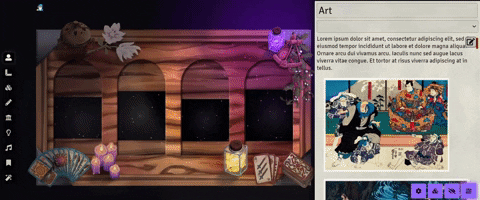
( Tabletop Trinket Assets seen in above footage by Joe Neeves (Limonium) on Gumroad - Limonium's Gumroad Library -- not included as part of the module )
You can View a detailed guide and walkthrough of the new features here .
(The walkthrough linkd above includes videos with controls so that they can be more reasily rewound and paused. )
Please visit the Github repository for more information, including older documentation for previous versions.
For an overview of the new and updated features, see below.
What does it do? (Feature Overview)
With this module, you can utilize several different types of "display methods" to share images with your players.
At its most basic, when you interact with images within journal entries, actor, or item sheets, your 'display' of choice will update to show the image you clicked on.
The various methods are as follows:
- Art Scene: Choose a specific scene with one central tile to seamlessly show your players multiple images in succession, sort of like a slideshow.
- The "Art Scene" acts sort of like a 'theater' or 'presentation' scene, perhaps best tailored to theater-of-the-mind style play with little use of other maps.
- (Footage below is outdated, from a previous version, but still demonstrates the basic functionality. Updated footage can be found in the Feature Walkthrough linked above. )
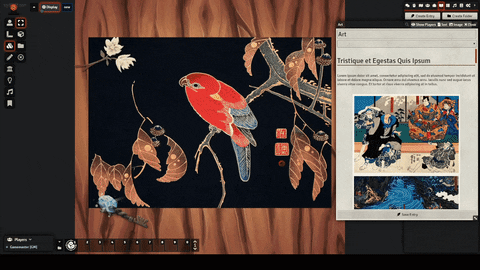
- "Art Journal" - choose a specific "Art Journal" which, similar to the "Art Scene" above, allows images to be shared in succession like a slideshow, but in a window rather than in the scene itself.
- "Window Popout" - share an image sort of like a "handout" in a popout window, but without having to create multiple different entries for each picture (as you can have multiple images in the text of a single journal entry)
-
Both the "Art Journal" and "Window Popout" methods are useful for scenarios in which you don't want to navigate away from a particular scene to share art with your players.
-
An example would be if your players are in the middle of a battle and you'd like to show them a full-scale depiction of an enemy.
-
Or if they're travelling along a world map and you want to display an image of the landscape they're journeying through, or a landmark their characters would see up ahead.
-
(Note: footage in second video from an older, previous version of the module, but still demonstrates the basic functionality )
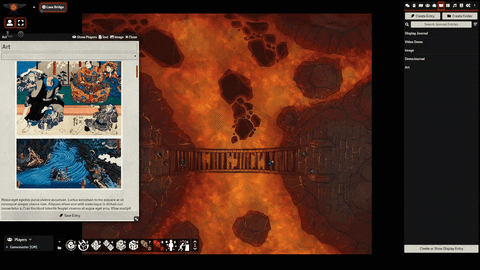
-
-
- Art Gallery (**NEW**) - turn any scene into an 'Art Gallery', be it meant as splash/landing page, an investigation board, some sort of storybook display, etc.
- In an Art Gallery scene, you can have multiple different tiles displaying a variety of different images, all able to be seamlessly changed on the fly and in place.
- Each "Art Tile" can be linked to a "Frame Tile" that will restrict its position and size, while maintaining the image's original dimensions within the frame's 'bounds'.
- (Note: this feature set additionally comes with an entire new application, the "Scene Gallery Config" app to help you create, connect, and configure these Gallery Tiles (See the "Art Gallery Feature" section below for slightly more detailed information, or go here for a full walkthrough).)
While before these display methods had to be switched in the settings, now hovering over an image on a sheet will reveal a number of controls, which you can click upon to dynamically share that image via any of the methods you please.

The benefit of the "Art Scene" and "Art Gallery" features being based around tiles on the canvas is that you can decorate these scenes as you see fit, using decorative tiles, overlays with cut-outs, background images, dynamic and animated lighting, and taking advantage of the beautiful effects of modules such as FXMaster (https://foundryvtt.com/packages/fxmaster) or TokenMagicFX (https://foundryvtt.com/packages/tokenmagic).

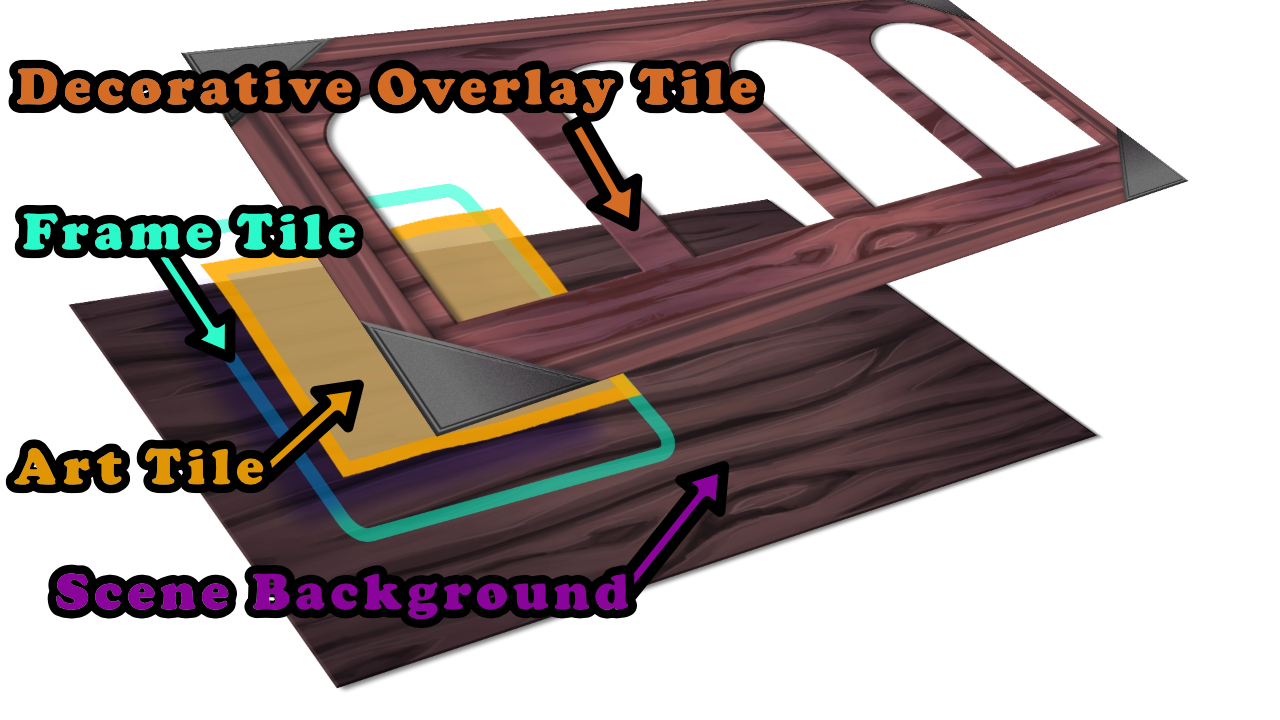
Art Gallery Feature
(Please go here for a full walkthrough)
-
Gallery Tiles
- "Gallery Tiles" feature introduced, allowing the creation of "Art Tiles" and "Frame Tiles" (which are an overhauled and much more robust version of the old 'Display Tiles' and 'Bounding Tiles' feature)
- Gallery Tiles can be created, linked, configured, and given unique names in a new configuration application called the "Scene Gallery Config"

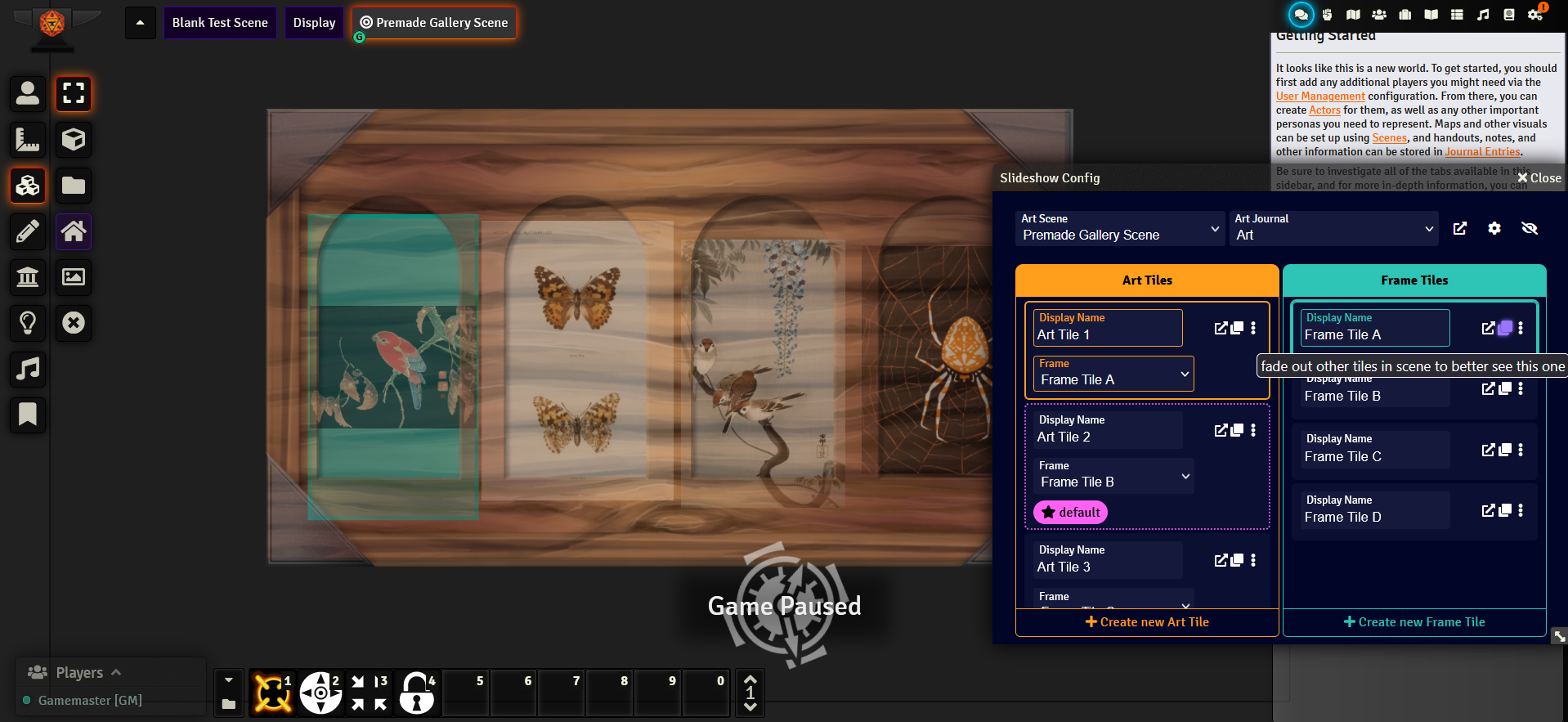
Settings and Customization
-
-
JTCS Art Gallery Settings application that can be launched from multiple locations and includes several customization options
-
Canvas tiles highlight with colored overlays whenever you hover a connected UI item, to ensure you can easily find them.
-
Color customization of elements UI in JTCS Art Gallery apps, including a default light and dark theme.
Compendium Packs
-
-
- Compendium pack of macros with featuring utilities to make moving and scaling tiles easier
- Compendium pack of premade scenes displaying demo setups of Gallery tiles, including a scene meant to act as your default "Display Scene"
- Compendium pack of Journal Entries including a scene meant to act as your default "Display Journal"
-
Please visit my Github repository for more details: https://github.com/EvanesceExotica/Journal-To-Canvas-Slideshow
Code Contributors
Thank you to everyone who contributed, added and suggested features, and helped me out while I was still a beginner, including:
- https://github.com/Occidio - @Occidio
- https://github.com/MaximeTKT - @MaximeTKT
- https://github.com/p4535992 - @P4535992
Visual FX/UI/Assets Contributions
- FoundryVTT UI Theme shown in demo vids and images is Polished UI by erizocosmico
- Visual FX - FX Master
- Tabletop Trinket Assets by Joe Neeves (Limonium) on Gumroad - Limonium's Gumroad Library






